RCA Tour
Problem statement & description
Link files, create tables, insert images and manage files
Problem statement & description is selected by default when you land on Edit report.
When completed, this page provides vital information about the problem, including the Team.
Problem statement
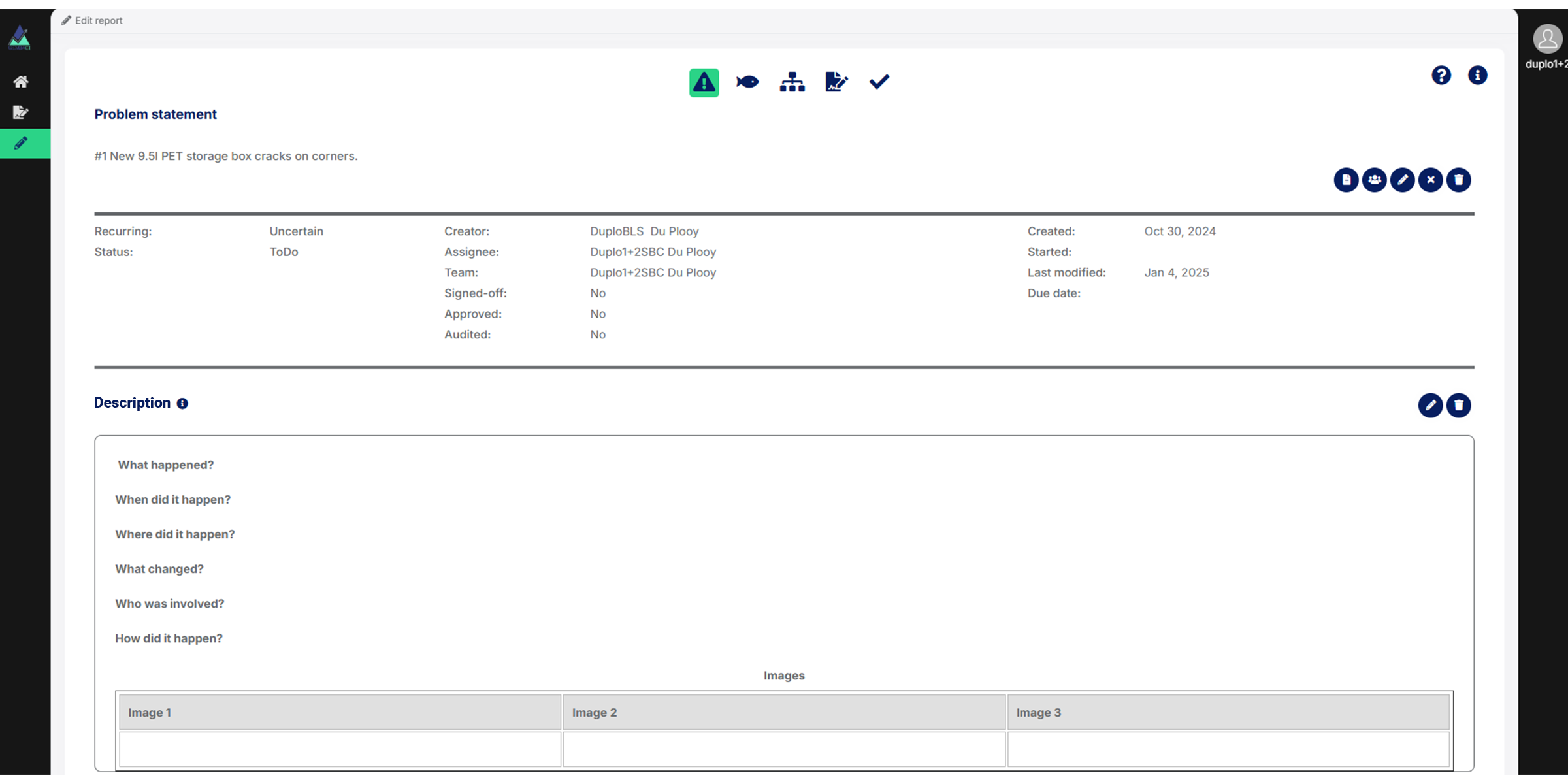
Menu options
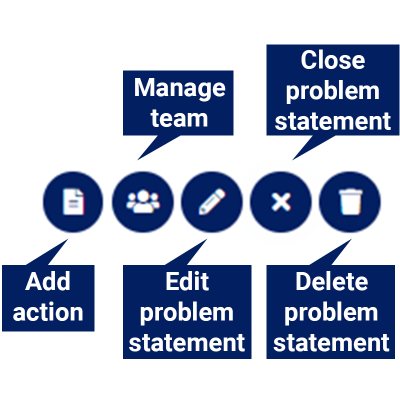
From the menu you can click on:
- Add action: Add an action for the problem statement.
- Manage team: Add or remove team members and add or remove the assignee for the problem statement.
- Edit problem statement: Change the description of the problem statement.
- Close problem statement: Only if the problem statement has been signed off.
- Delete problem statement: Permanently delete a problem statement.
If you are a new user, the main purpose of the RCA Tour is to familiarize you with the application as quickly as possible. Therefor, you may look at the Fishbone diagram, 5 Why analysis, Action plan and Sign-off pages first and then come back to the Description.
In an actual RCA you’ll first do a proper investigation of the problem before you move on to the other pages.
Click here to go the the Fishbone diagram
Description
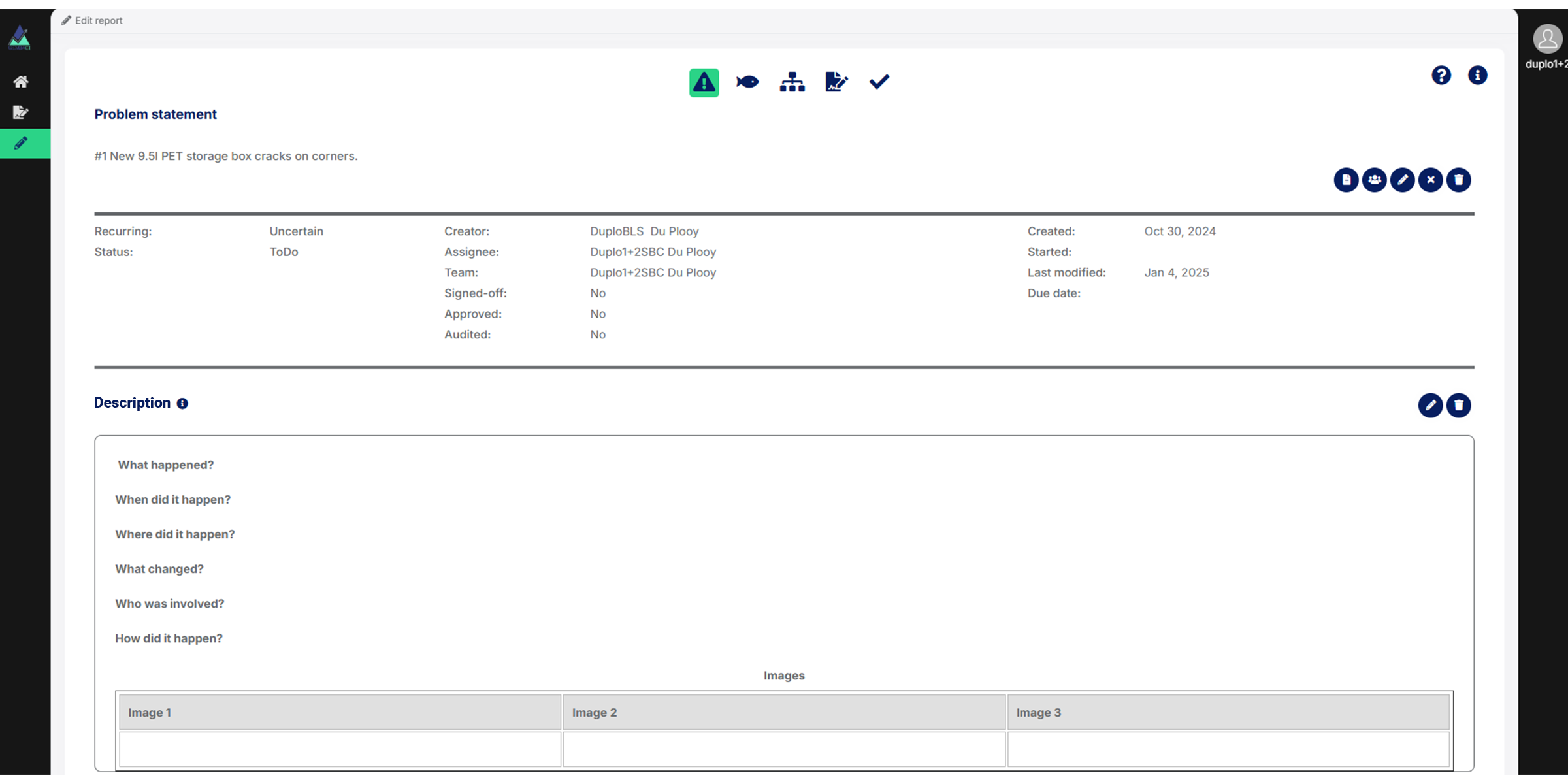
Edit description
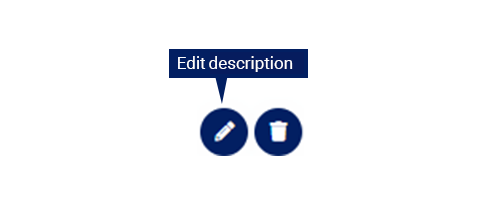
When you click on edit background, the WYSIWIG editor opens. You can expand the editor to make it easier to work in.
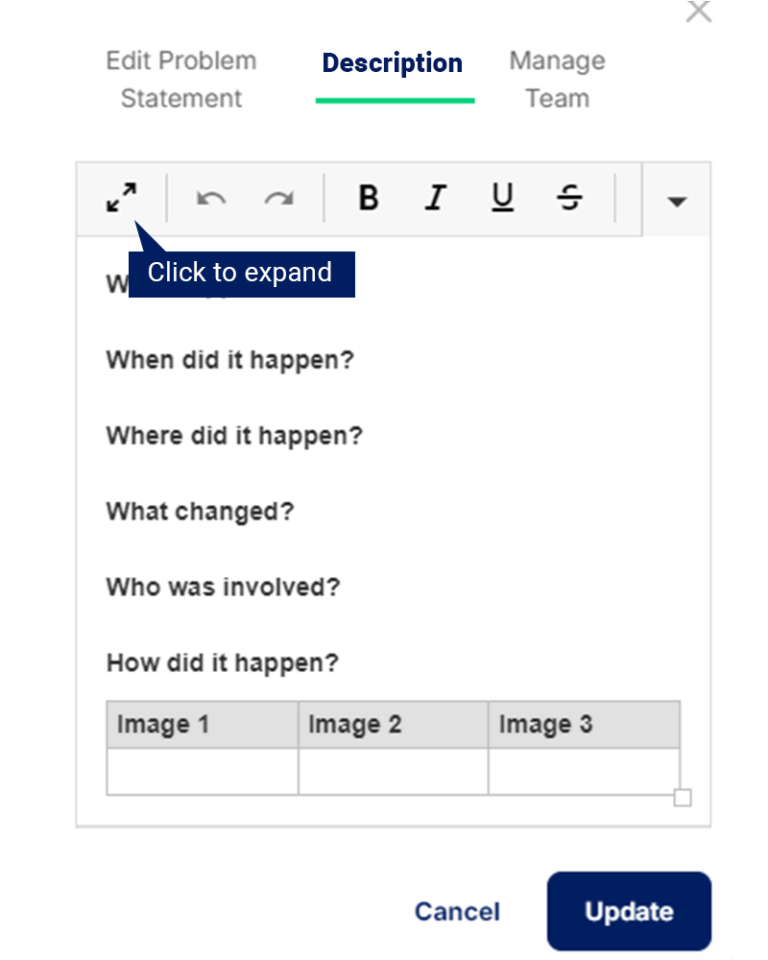
Link files, create tables, insert images & manage files
You will be familiar with most of the features of the WYSIWIG editor , but you are likely to use the following features the most:
- Insert link: Share files on your OneDrive or Google Drive.
- Create table: Use tables to structure the information you gather.
- Insert image: Insert images
- Manage files: Upload and manage files.

